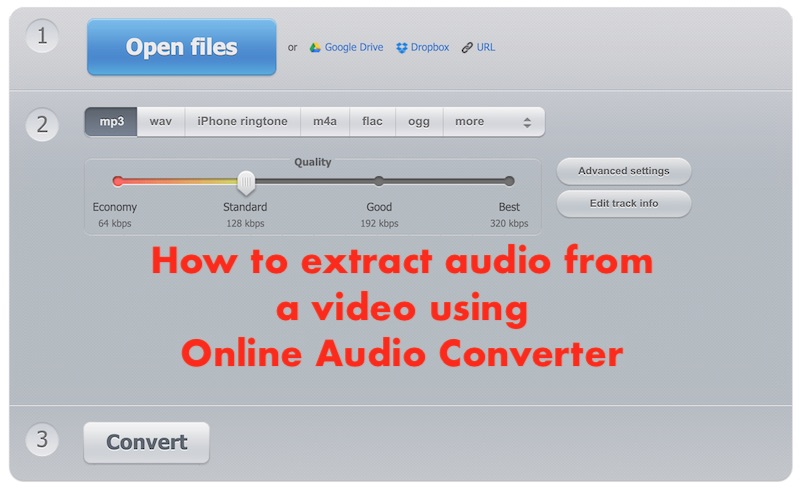
Wondering how to extract audio from a video using an Online Audio Converter?
There are many tips online about how to extract audio from a video.
Maybe you would like to:
- use the audio in another video
- or chop it into pieces to repurpose or reuse in other projects.
Before starting, it’s important to check the file size:
- the maximum file size of a video you can upload and convert in this software is 2Gb / 2048 MB
- the 3 step process we’re going to follow is:
- uploading the video file to a website online (the conversion site)
- and then using their software to extract the audio file
- and download it.
Let’s get started!
- pop over to https://online-audio-converter.com (new window opens)
- click on the blue OPEN FILES button (view in the image above)
- Find the video file on your computer
- Choose the video
- Click on Open.
The Online Audio Converter website will now upload your video.
This may take a while depending on the video’s file size and the internet speed.
- Select an audio format – I choose .mp3 (e.g., MP3, WAV, FLAC, etc.).
- When the video is finished uploading and you’re happy with the settings, click on the Convert button located at the bottom left of the screen (view in the image above).
Online Audio Converter will now convert your video file to an audio file.
- When your video is converted, click on the Download button.
- Your audio file will now be downloaded and saved on your computer (choose the location)
- click the Save button.
That’s it – you’re done!
You can find the file either on the Desktop of inside a folder chosen at the point of saving.
Got any questions about how to extract audio from a video?
Great! Post a comment below or send me an email, and I’ll do my very best to help to help you solve whatever the challenge is.
Cheerio for now
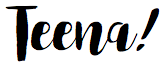
Teena Hughes


