Wondering how to make subtitles for a video?
- I record myself making voiceovers on my iPhone, using the Utilites / Voice Memos.
- I send the audio file from my iPhone to my MacBook Pro
- drag the file into my video editing software, Screenflow for Mac
- make any edits if needed
- save and export the video
- upload to Youtube.
My voice-over transcripts provide text for Google and YouTube to know exactly what the video is about and can use this to help with Search Engine Optimization (SEO).
Today’s question is:
- how important are Subtitles on Youtube videos and should I add them? This is a great question, so if you’ve been wondering how to make subtitles for a video, let me give you a few steps.
Here’s the process I follow when I’m doing my videos.
- I upload and publish my video to Youtube.
- I copy the new link, which is the URL.
- I log into REV or another company where I can paste the new link and have my video automatically transcribed, and that means someone types and turns my words into text. When it’s done, I can download it. How easy is that?
An example of the Subtitles /Closed Captions
In the screenshot below taken from my YouTube Channel, I have clicked the “CC” button in the bottom right Menu bar (see #1). The transcript has turned into Subtitles or Closed Captions which will now appear at the bottom of the video (see #2).
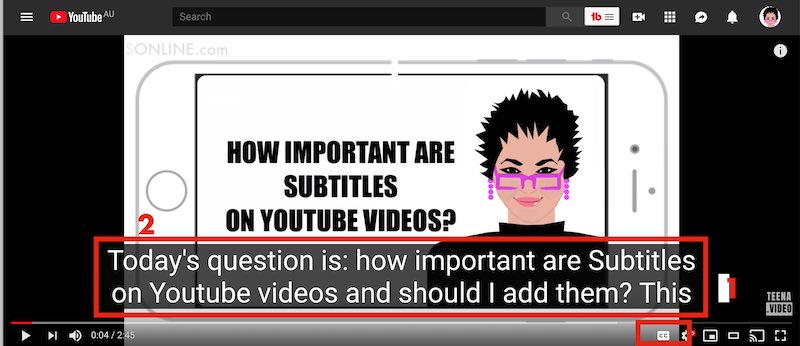
Step four, I can now add this text to my video on Youtube in several ways.
The first is I can copy and paste that text into the description and this provides a great way to boost the SEO when someone’s looking for similar content on Youtube.
The second way I can do this is by selecting the CC (for Closed Captions)in my Youtube Video Dashboard, and in here I can make sure the closed captions (which appear below my video when it plays) are in sync with me talking.
All you have to do on the screen is click on the little CC icon below your video and that turns the closed captions on so you can see them. You just click it again to turn it off.
Create a Blog Post for the video for extra SEO juice!
Now as a bonus, I then create a blog post on my website for this video. Then I copy paste the text into the text area of the blog post, and this provides another fantastic way to boost SEO for everyone who’s searching for similar content on Google and other search engines.
I hope this makes sense and if you’ve got any questions at all, don’t hesitate to get in touch. This is Teena Hughes from TeenaHughesOnline.com saying ciao ciao for now and I’ll see you in the next video. Send your questions in either to my website or on Youtube. I look forward to hearing from you very soon. Bye Bye!
— end Transcript —
If you’ve got any questions, please do send me an email or pop over to YouTube or Facebook — I look forward to chatting with you soon :-)
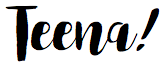
Teena Hughes
Local Business Directory, Search Engine Submission & SEO Tools


