Are you looking for a vertical video ads tutorial for local cafes?
With my step-by-step training, plus a PDF workbook, you’ll be able to create your first one today.
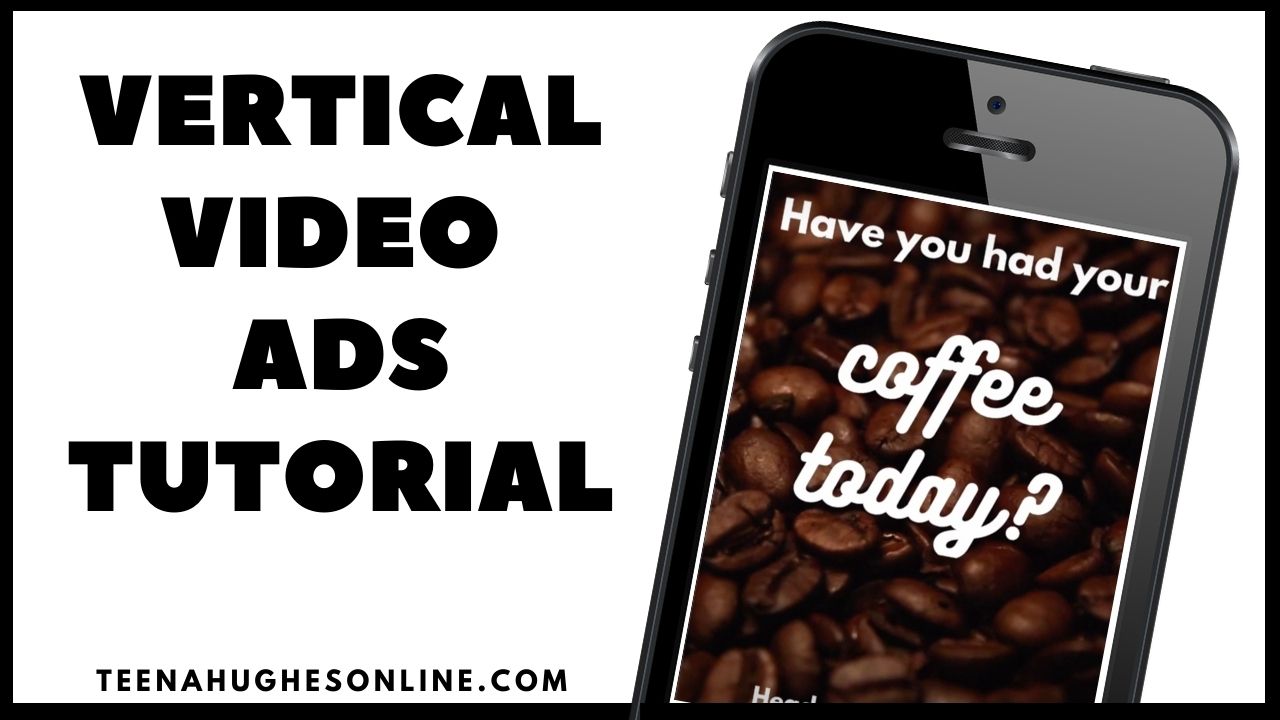
To watch the video, click the arrow in the centre:
,
Hi, I’m Teena Hughes of TeenaHughesOnline.com.
I’m a video creator who helps people with YouTube video creation and publishing, training, tips, techniques, tutorials, and video backgrounds.
To be notified when I post a video tutorial every Tuesday, don’t forget to click the subscribe button below and hit the little bell.
I’ve got some great news for you today!
This is the first in a series of five videos to help you create vertical video ads with animations to capture attention online.
Today is number one in the series and it’s for cafe owners. I’m using my imaginary cafe, which I call MartianCoffeeBeans.mars. Are you ready to jump in? Fantastic. Let’s get started!
I begin all of my video projects with a folder on my laptop, which is numbered and named.
In this folder I put all things I’m to need for example a logo, video clip, photos, music, etc. And these are all called assets so make sure you’ve got all of that ready before you start.
Let’s go over to Canva and log in and start a project, which is 1000 pixels by 1500 pixels high. This is going to be a tall video, and we’re going to name it with the SEO title that we’ve already decided on.
Here we are on the Canva screen.
First thing I want to do is create a design, I’m going to type in 1000 pixels wide and 1500 pixels high, and I’ve clicked Create.
Now we’re taken to a new screen. On the left-hand side I’m going to search for videos which have “coffee” in them. So I’m just searching for coffee, pressing Enter.
And as you can see here on my screen, there are several buttons across the top of the search here — coffee beans, espresso, morning coffee, barista, tea, latte, et cetera, et cetera. I.
‘m just going to stay on the first screen for the moment, and I’ve clicked on espresso. And I’m thinking that I’ll go back to “drinking coffee” and this way we can see people actually making coffee, drinking coffee, and we’ll find something that we like. Now you may notice when you see these “crowns” — that means it’s “royalty”. They’re the ones you have to pay for.
Make sure that you’re looking for ones that don’t have a crown on them.
Now what I’d like is just some movement, so I’m just having a look by holding my mouse over each of these videos –I can see what happens inside the videos. I quite like this one so I’m going to click on that.
That’s going to be pasted into my project and it goes for seven seconds. So I might not want it for that long — I might clip it. So I’ll do that up here in the left-hand corner, it says 6.5 seconds. So I’m going to drag the end and you can see the timing changing. How about we bring it down to about three seconds? All right, there we are — three seconds and then I click “done”. That’s enough. All right, now I need you name it up here. I’m going to call this “Tall coffee ad” I’m going to call it 001, because I will want to make a lot of these ads if I’ve got a cafe — and I’m going to also put the size 1000 by 1500, and then I’m pressing the Return key to save that.
Now we’ve got this happening so we need to add some text. Now to add text — before I add text, why don’t I just make this bigger? I like that.
Now, if we wanted to, we could click the crop and just drag the sides in — same on the other side, click the Done. All right, so I’m going to add some text and I’m going to do that by clicking on the background and then pressing the “T” Key — T for text.
Now I can drag that text up here. I’m going to say something like, how about, “Have you had your …?” and then I’m going to leave that — I’m going to select all the text. I’m going to choose a bold font, like League Spartan. I’m going to make it larger. To make it I can just click the corners and stretch it out
And then centre it. Canva will automatically centre anything once you hover over it.
So I’m going to copy and paste that, click it again, copy and paste.
I did Command-C, Command-V on my Mac, and then I’m going to highlight this and I’m going to say, “Coffee today?” With a question mark. And then we’re going to change this font just for these few words. So we’re going to pop back over here and see if we can grab something else … And make it bigger.
Now we can spend (or I can spend) hours playing around with fonts and text and all kinds of stuff in Canva. And that’s entirely up to you as well. I’m just moving this up a little bit higher, pressing my up arrow after I’ve selected it. And then I’m going to come down to the bottom — I’m going to copy this bit of text with Command C and then Command V. I’m going to drag it into position and say, “Head over to our cafe”.
And then I’m going to reduce the size of the font by stretching and then stretching that way.
The name of the cafe is MartianCoffeeBeans.mars
I’m going to highlight all of that and then reduce the font, so maybe down to 48?,
No – a bit more – 42 font size.
I might move this down, move this down away from the text and there we are.
Now, there is a little ad that’s ready to go!
It’s only three seconds long. So let’s see what happens when we press play. Okay. It’s very fast, but that’s okay. It’s just quick and easy. So what happened then was the text appears on the screen; when I click the play, it will play, see the person lifting up the coffee mug and that’s great.
So that’s a very quick and easy little animated video. And that’s by using the free videos available inside Canva.
The next thing we would want to do would be to download that. So click on the download button. MP4 is suggested that’s exactly what we want. So then we click that to download.
Now you can make a bunch of these one after the other, using all kinds of groovy images. So let’s go ahead and make another one as soon as that one’s finished and I’m going to actually leave it in the same screen. I’m just going to duplicate this, gives me a second page. I’m going to remove the person over here.
I’m going to look for just “coffee beans” this time.
Okay – they’re all paid for. So we don’t want those. So I’m just going to say “coffee”. And then if I scroll down, we should be able to see some beans. Here’s some beans, some beans — I think I might try that one.
Oh, you know what? No, I’m going to go with this one. It’s dark, I like it. I’m going to stretch it out so it fills the whole window.
And then I’m going to position by clicking on the Position button and I want to send it to the back — or you know what, it’s already at the back. So I’m going to highlight by holding down the shift key and clicking on each of these three text items, I’m going to make the font white. Okay so it’s the same, exactly the same text, but I’m just going to move these down a little bit and I might make this one much bigger. So let’s have a look at that. So if we go 104 — let’s do that. Okay. Let’s play that.
So we’re seeing both of them, okay — I like that but I can see that I’ve got the edge isn’t covered. I’m going to drag that a bit further out to the left. Now this one goes for six seconds, I think that’s a bit too long. So I’m going to drag that and make that — we’ll do the same as the other one. We’ll make this one three seconds.
And then we can see the first one for three seconds and then a totally different ad — and that’s quite fun. I quite like that. S.
o they’re the two different ones. Now I can go back to my screen and click on the download and away we go. So download.
So there are two very simple ads just by using a bit of text and a video in the background that didn’t even have to be a video that you created.
It can be a video that is one of the videos that are available to be used in projects that Canva is sharing with people. So that’s fantastic. Let’s download the second one, the coffee beans. So it’s suggesting MP4, which is perfect for the video. Instead of “all pages”, I’m going to select “page 2” page, meaning the project — and then click on Done. And that will just download the second part, which is just the coffee beans.
I’ve now opened up the video and remember it’s only three seconds long. So if I click play, it’s very short, but you can see the coffee beans moving and really, on some of the social platforms where you’re going to be uploading this, you only have a couple of seconds to grab someone’s attention.
So you could quite easily leave this to six seconds long, which is the actual length of the coffee bean video — you can do that within Canva. That’s entirely up to you. You can also add more versions of the particular Canva ad that you’re creating. So it’s — there’s so many different ways you can do this. These are two different ways and I hope you’ve enjoyed it.
Now, you know how to create vertical video ads for your local cafe.
I hope you’ve enjoyed these little step-by-step training and don’t forget, you can also download the PDF workbook, check out the description below. And I look forward to hearing from you if you have any questions whatsoever.
Thanks so much for watching. Don’t forget to let me know if you have any hiccups with this, or you want to boast about it. Share with me what you’ve done. That would be fantastic.
And also, please, don’t forget that this is Video one of five different videos in a Series.
This is Teena Hughes from TeenaHughesOnline.com saying Ciao Ciao for now.
Don’t forget to click the subscribe button if you haven’t already done that. And also don’t forget the notification bell, click that little bell, and then you’ll know when my next video has been launched.
See you soon! See you in the next video! Bye-bye!


