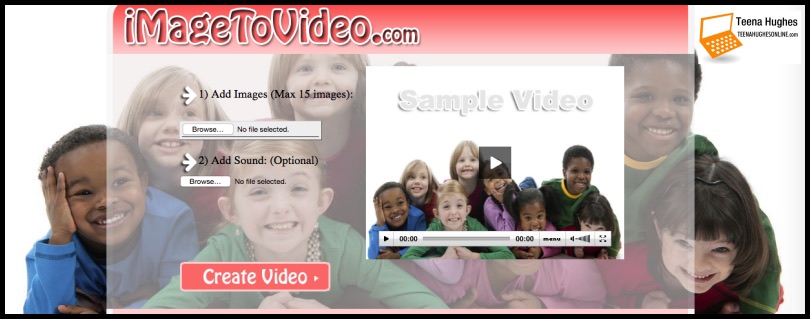
“Teena, how to create a video fast with a couple of images?”
This is a question I’m asked quite often, and this week it was an email from Julianna on the other side of the world. There are many software solutions available which you can buy, some on your computer already, but as Julianna is not very tech-savvy, I wanted to share the absolute simplest method with her.
So today I’m going to show you an extremely simple online option:
- requires no login
- requires no email
- just upload images and save to desktop.
First of all:
- gather the images you’re going to need (maximum is 15)
- make sure at least one of them has your website (or offer) link/URL clearly visible in the bottom third of the image (add it to more to make sure folks will SEE it)
- if you aren’t sure how to add your website page link text to an image, upload the image to Canva.com (after you create a free account); upload an image, select the “T” for text tool and choose the text style, move it into position, type your web page link on it.
Second:
- go to http://www.imagetovideo.com/
- click the BROWSE button to upload the images, one at a time
- TIP! make sure images do NOT have see-through/transparent backgrounds!
- if you have an Audio file, you can also upload that, but you won’t be able to adjust the fade-in or fade-out, so probably best to skip this step (and do it in video editing software afterwards)
- click CREATE VIDEO
- it may take a couple of minutes, but the wait is worth it!
Thirdly:
On the screen you should see the finished video, click the PLAY button in the centre; each photo should merge into the next one.

Download the new video
If you’re happy with the result, download the video file to your computer using either the FLV or the MPEG button on the screen:

I downloaded the MPEG to my MacBook Pro:
- opening the video in QuickTime did not work
- but if you upload the video to http://video.online-convert.com/convert-to-mp4 and convert it by clicking the CONVERT FILE button, it only takes a few seconds, and will be downloaded as a perfect video in .mp4 format
- opening the video in VLC did work.
I next download the FLV file:
- opening the video in QuickTime did not work
- but if you upload the video to http://video.online-convert.com/convert-to-mp4 and convert it by clicking the CONVERT FILE button, it only takes a few seconds, and will be downloaded as a perfect video in .mp4 format
- opening the video in VLC did work.
As this is free online software, it will suit some folks but not all :-)
It’s not meant to be a slick, professional video — just a little taste.
And finally — are you now wondering what you can do with videos like this?
- as long as they are BRANDED with your link (pointing to an offer or a SPECIFIC page on your website), upload them to Facebook, Pinterest, Twitter, Instagram and all the social media accounts you have
- upload to your website, and Google + account
- upload to your Youtube Channel
- create a few more and add them to a new Youtube Playlist
- use on Craigslist ads, event websites like Eventbrite, business directories — the list is endless!
- if you are a bit techie and can create an audio file (on your smart phone or computer), add that to the video in your video editing software (there are plenty of free ones available)
- now make sure to post them wherever you can post videos!
- the more eyes get to see your mini videos, the more folks will come see what you’ve got.
Was “How to create a video fast with a couple of images? easy for you to do?
I hope you enjoyed this quick tutorial — if you test this out for yourself, send me the link to your video, OR send me your video via the Comments form below, and I’ll add it to this page. I’d love to see what you create! You might prefer to send me an email, or pop over to the Facebook page if that’s where you prefer to hang out 🙂
Cheerio for now,
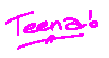
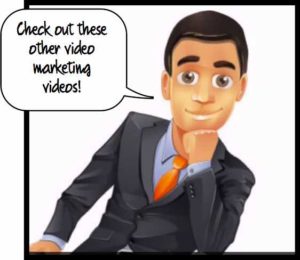 Other articles you might be interested in:
Other articles you might be interested in:
- 8 ways to optimize your local business videos
- What is Social Video Marketing?
- 10 Step Video Marketing Blueprint for Testimonials
- Using videos for business
- Use this Video Marketing Cheat Sheet To Boost Your Online Credibility
- Read more of my articles on the Blog >>


