Hello. And welcome!
Today. I’d like to show you how to add timestamps to YouTube videos, and it’s much easier than you may have thought.
Hi, I’m Teena Hughes – I help YouTube creators get found online by teaching step-by-step time-saving video techniques.
You ready? Let’s get started!
Contents of video – click these Timestamps to jump to the video
- 00:00 Introduction to Timestamps / Chapters
- 00:24 Login to YouTube and choose a video
- 00:39 View the video Description
- 00:41 Click the blue Edit Video button
- 01:02 Choose the location where the Timestamps will appear
- 01:08 Type the Timestamps
- 01:22 Or copy/paste the Timestamps
- 01:42 How to type the Timestamp
- 01:52 Review the Timestamps
- 02:05 Saving the changes
- 02:16 Do Timestamps help Video SEO?
- 02:47 Go to updated video in new Tab
- 03:10 Show the entire Description
- 03:27 View the video Progress Bar’s new look!
- 04:38 Making YouTube happy :-)
- 04:45 Conclusion
The first thing we need to do is choose a video. Now I’ve gone back in my archives and I’ve found one from a couple of years ago, so some of the information may be a bit outdated by now. The first thing I’m going to do is scroll down a little bit and I can see my description — and there is an edit video button. So let’s start there.
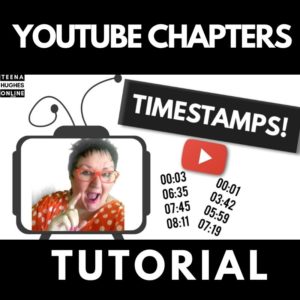 Now we have the video details, which is the title and the description. And I can see here that I have a little bit of text at the top.
Now we have the video details, which is the title and the description. And I can see here that I have a little bit of text at the top.
What I’d like to do is add the description (I meant Timestamps). And so I prepared one earlier to make it really easy and fast. Basically, it’s just a matter of typing in the sections of the video, on a line of its own, and then adding the timestamp.
Oh, I’ve now copied my list rather than type it into this description. I’d used a little text notebook. So here we go – I’m going to now paste
And there we are. Now I just want to go over a couple of things here before we publish this. So the timestamp needs to be four digits with the colon inbetween. Now, I’ve put an Intro, I’ve got the 10 different steps I talk about in this video, and then I’ve got a Conclusion.
So this will be entirely up to you and what the content of your video is. So let’s go ahead and see what happens. So now I’m going over to the far right, snd clicking on the save button. Ooh, very exciting!
Now I did have a question yesterday about this from one of my clients, Susie, and she was wondering, “Does this actually help the video in any way in regard to SEO or anything else?”
And I have to say absolutely. The more words that you have in your description, the better it’s always going to be. If they’re related to what’s in the video, that’s even better. And of course, with the timestamps, they will show up in a clickable format that will help people jump through sections of a video.
So now I’m going to click up here on the left-hand side, where it says View on YouTube. So let’s go over and have a look at the video. Now it’s opening up a new window.
I’m going to turn off the audio and scroll down. So now let’s see, click on the Show More button and voila! Here we go.
So you can see that the timestamps are all blue. That means they’re hyperlinked. So if I click on any one of them, they will jump to that location in the video.
So now when we come back up here to the video, I’d like you to see these sections. Can you see the first bit here? It says “intro” and it shows you how many seconds when it jumps onto the next one. This one’s about “YouTube”. The next one, and next one and next one.
So you can see that I’ve set all of these up and I just want to come down and make sure I’ve got the numbers correct. So I’ve got Oh one, two, three, four, five, six, seven, eight, nine, 10.
Yes, all the numbers are correct. So all of these across here are straightforward. And then the conclusion is quite long. It’s a longer one than the rest, but it’s actually showing up quite good because on the cartoon I’ve got on the screen, it’s got a black top on. So you can see these little segments with a little gap in between them.
So that is how quick and easy it is to set up these chapters they’re called in YouTube, but they’re also known as timestamps.
So once you’ve done this to your videos, this will help people find you using SEO. And then they will help people be able to jump through sections of your video, which has got to be good, because if people are jumping backwards and forwards and listening and watching, they’re spending a lot longer time on the video. And that of course is a wonderful thing that YouTube loves.
Okay. That’s it from me for today. I hope you’ve enjoyed this little video about how to add timestamps to YouTube videos. And I look forward to seeing you soon.
Don’t forget to click the subscribe button if you’d like to see more videos from me. And also if you’ve got time, just click that little bell icon and then you’ll be notified as soon as the new videos are published. Okay. That’s it. I will see you in the next video – ciao ciao for now! Bye-bye!
Did You Learn How To Add Timestamps To YouTube Videos?
I’d love to see what you’ve done – post in the comments below or on my YouTube Channel. See yuo there soon!
![]()
Teena Hughes


