Prefer to watch on YouTube? https://www.youtube.com/watch?v=ySqnRRNQyhk
How to add multiple images for YouTube Chapter Thumbnails
This week, I received a couple of questions about how to add multiple images for YouTube Chapter thumbnails.
Now I love how YouTube Chapters easily allow me to add timestamp links in my video descriptions. But how do you add multiple images for the chapters?
Today I’d like to show you how I do this, and it’s not as hard as some people might think.
I already know the Chapter links are great to help people navigate through a video and jump to a specific timestamp.
And I do this on other videos all the time, but the other hidden bonus is that adding multiple images gives us an opportunity to add a multitude of keyword phrases, which can be used to get the time codes ranking in the search engines.
How cool is that? This will absolutely help to boost our videos on YouTube.
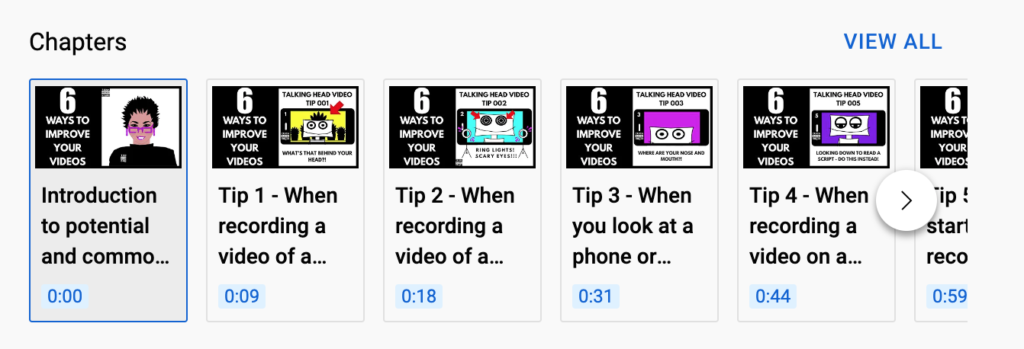
Oh, hey, if you are new to my channel, I’m Teena Hughes from TeenaHughesOnline.com where we help you grow your business with online videos.
Now to kickstart today’s tutorial, I start by writing notes either by handwriting in my YouTube Video Planner or by typing my notes on my laptop. Here are the steps I go through.
- Step number one, I write my topic, which will become a title for the video.
- Step number two, I next write the couple of steps I want to outline in the video, which will become the chapter titles.
- Step number three, then I create a new image for each of the steps I just outlined and I love canva.com. So that’s where I go to make the images.
- I always name my images to match the keyword phrase so I can clearly see which image I am looking for. When I start using my video editor.
- Step number five, I can record my video with face on camera known as a talking head video, or by recording my screen. As I walk through the steps I’m sharing, or I can use other video footage without my face in it. And here’s the suggestion. Why not combine some or all of these types of videos to keep it interesting for the viewer?
- Step number six, after I drag my video footage into the video editing software and I’m using Screenflow for Mac for this, I drag my images onto the timeline above the video footage.
- Step number seven, I drag the images for the chapters into position by listening to the audio and then choosing where to have each image appear one by one.
- Step. Number eight. When I finish editing, I can upload my video to YouTube.
- Step number nine. Next, I create my chapter titles in the video’s Description to match where those chapters appear in the video and where the chapter images will appear.
- Step number 10, when I’m ready, I save the video and publish it.
Woohoo!.
Now it may take up to 24 hours or so for the chapter images to appear below the video on its YouTube page. And you may need to tweak the timing a few seconds in either direction. When you see all the images appear, celebrate!
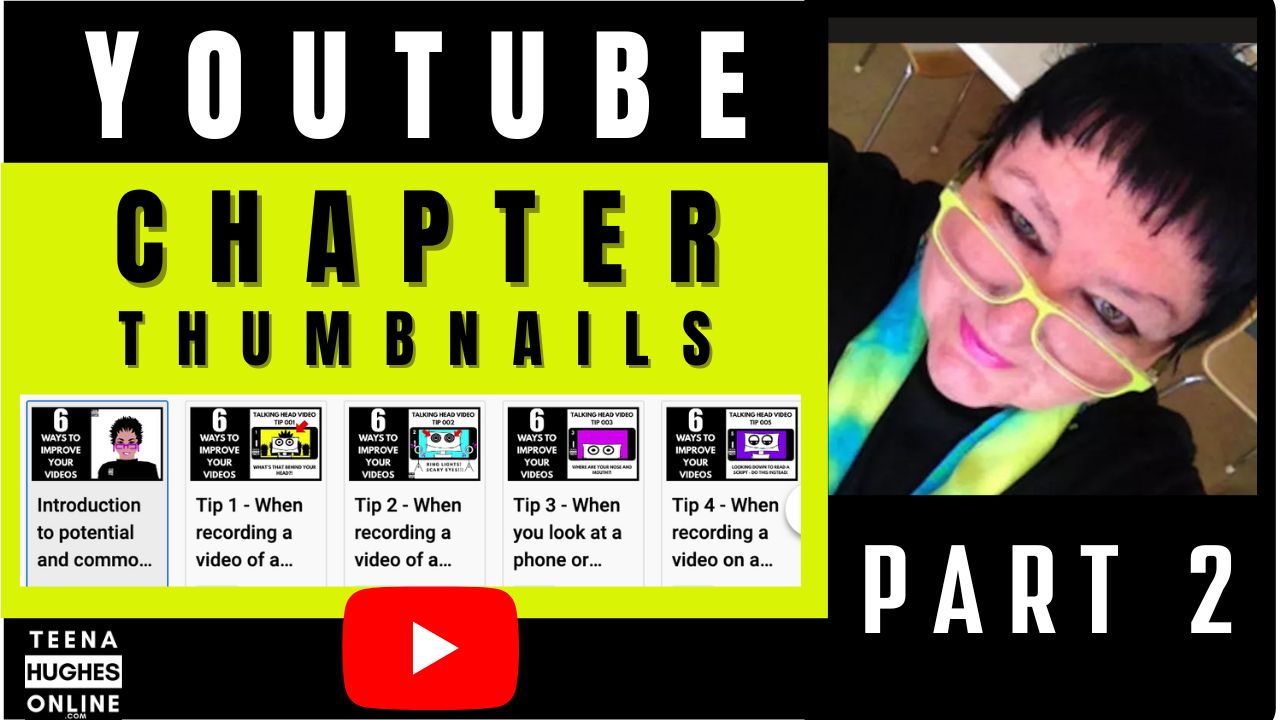
Woohoo, you will have now created interesting and different images, which appear for each timeline position in the video.
You’ll be able to do this for all videos you upload in future from here on in.
If you’d like to see the video I created about YouTube Chapters before this one, pop over here to this link.
If you enjoyed this video, please do give it a thumbs up and follow my Channel.
If you’d like to see more videos like this, if you do this, it makes a huge difference to the Channel.
- By the way, any link I mentioned can be found in the description below.
That’s it for today! This is Teena Hughes from TeenaHughesOnline.com saying ciao ciao for now and I’ll see you in the next video.
Don’t forget to post a question if you have any.
Did you like these tips on How to add multiple images for YouTube Chapter Thumbnails?
Please do let me know – and if you have any questions, I’m happy to help out wherever I can.
Here are a few ways to get in touch with me:
Cheers
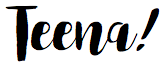
Teena Hughes


