▶︎ prefer to watch this on YouTube? https://www.youtube.com/watch?v=aiUX6KaZ3uY
Have you ever wondered how to fade music in a video editor, but you weren’t sure how to get started?
Well, today is your lucky day, especially if you are using Screenflow for Mac!
I’ve been working on a video today, and I’m just about to add in the faded music at the end. So I thought I would share this with you on the screen right now you can see a project that I have it’s about a minute, almost two minutes long. And then on the screen, I have the audio file above that. I have the voiceover, then I have video file and an animation, et cetera, et cetera as I go up the screen.
So let’s come back to the music file. Now, the first thing I like to do is once I’ve got the music that I’m happy with, I like to give it a five second fade out at the end, down the bottom of the screen here, I’m just going to scroll with this little circle. I’m dragging it out so that you can see it a little bit better. So here is the music, I’m just going to play that so you can hear (music playing).
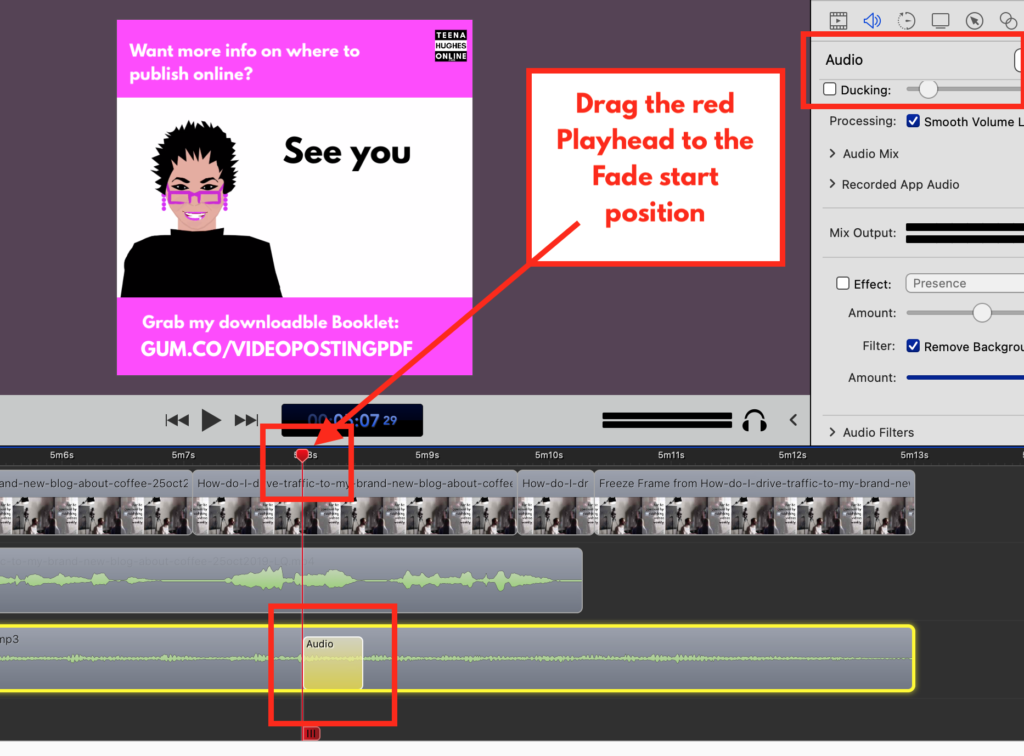
Okay, it’s very simple. And in this dark menu here, you can actually see part of the timeline. You can see how many seconds, so go right to the end. It’s one minute 50 seconds. And then if I come back about five seconds, there’s 50, 48, 46. So that’s two, four. And then if I come about here, that’s about five seconds. Doesn’t have to be exact. This is just what I do. Now you can see the yellow marker around one piece of music. So that means I have selected it.
Then on the right hand side of the Screenflow screen, I come up here, make sure that I have audio selected, which is the second icon here. And then you can see that with the volume. I already have it set to 13%. Now that’s what that is playing at the moment. What I want to do is add in an A ction that is going to fade out the rest of the music and slowly fade to zero.
So here in the top right hand corner, I click on action and you’ll notice that down the bottom. On top of that audio file, it has actually dropped din a yellow movable marker. Now I’m going to just put that around about where the red marker is. That’s called the Playhead. I’m going to click on it. And then as I hover my mouse, you can see on the right hand side, it turns into a double-headed arrow. I can drag this out right now. I play it. You can hear the whole thing.
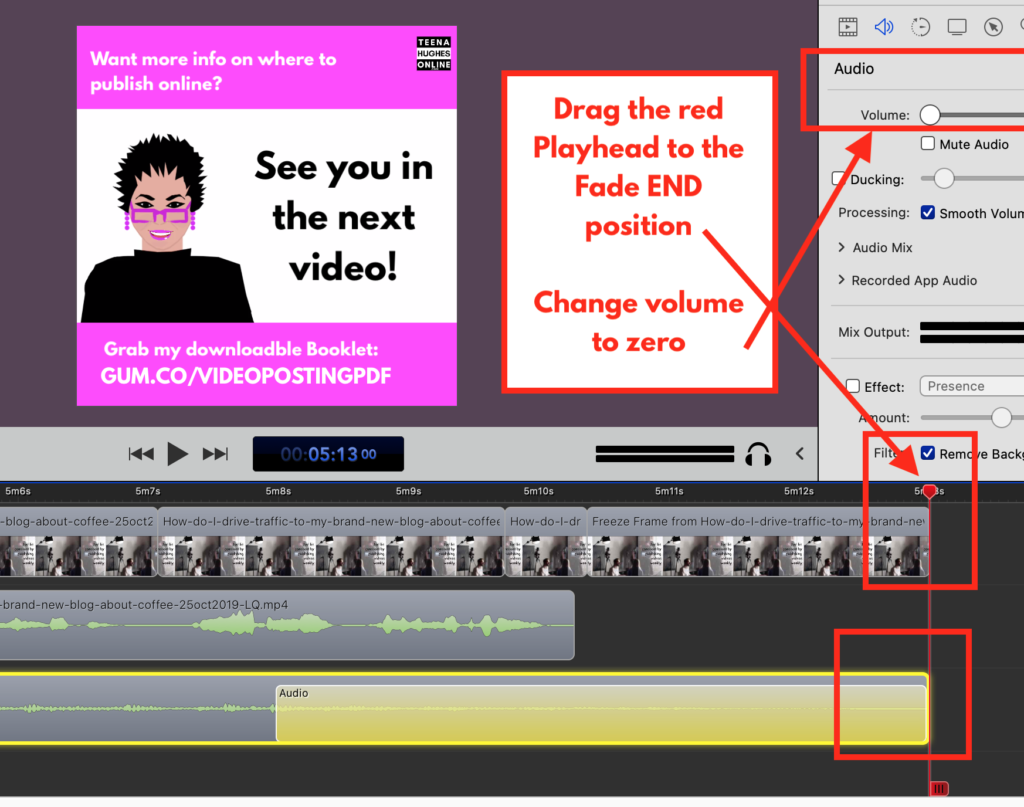
So it’s set to the same volume, 13%, all the way along. What I’m going to do is drag the Playhead all the way to the end. And while I’ve — (birds singing) a little bit of nature there, and while I still have all of this selected, I’m going to come up into the Audio section again, and I’m going to drag the volume down to zero. So now if we click just to the left of this and we’ll play it (music plays).
Perfect! So I’ve literally taken five seconds to bring that 13% volume down to zero. And that’s it!
Now all I have to do is save the project with Command S and then export it and it’s ready to go.
I hope you’ve found this interesting. I hope it isn’t too complicated for you. If you’ve got any questions whatsoever, please do let me know, I’d love to help you. This is Teena Hughes saying, ciao ciao for now from TeenaHughesonline.com.
I look forward to seeing you in the next video, and don’t forget if you’ve got a question, put it in the YouTube comments or on Facebook or on my website. I would love to answer your questions with a video,
That’s it from me for now. Bye bye!
Do you like this info on “How do you fade music in a video editor”?
Please do let me know if you have any questions, I’m happy to help out wherever I can.
Here are a few ways to get in touch with me:
Cheers
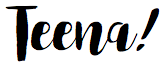
Teena Hughes


