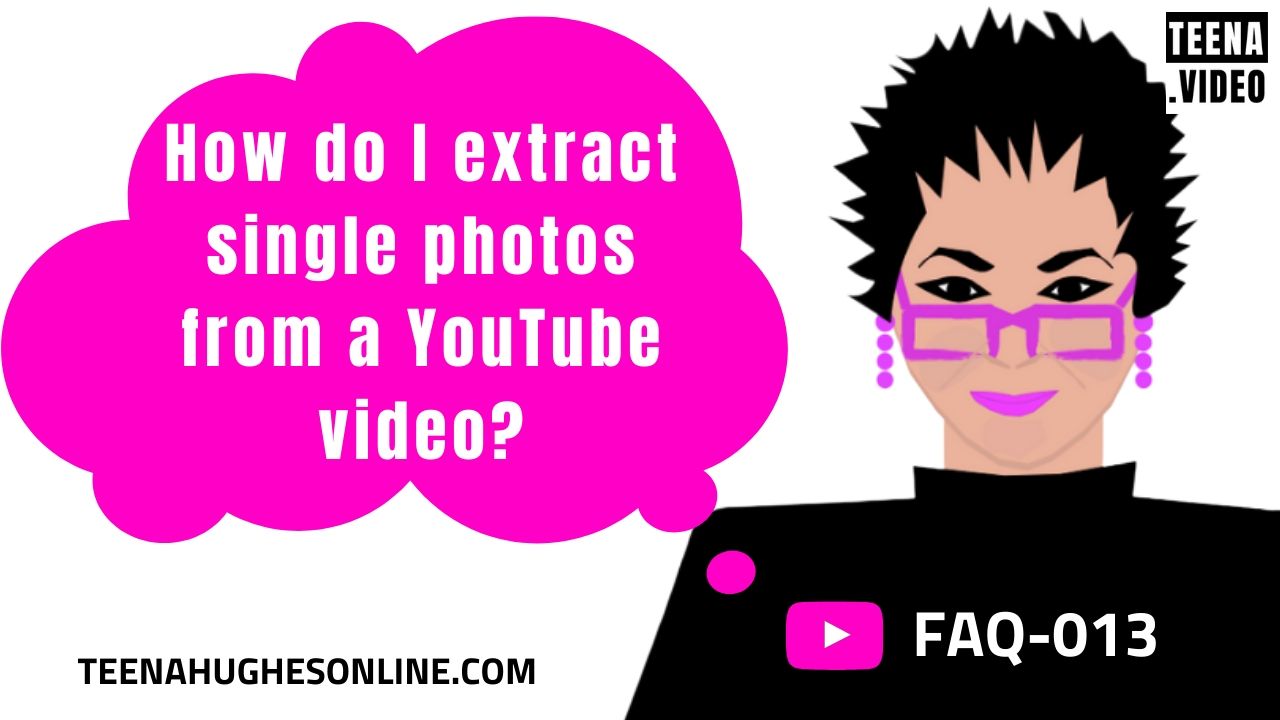
Wondering, “How do I extract single photos from a YouTube video?”
I’d like to share with you a technique I use to screenhot the images in my videos – not quite extracting, but works well for me.
Quick question – is this your video?
Or is it someone else’s?
What are you planning to do with the images?
- If they’re not yours, have you checked with the video’s owner to find out if they’re copyright-protected? It’s better to be safe than sorry, so getting permission up front is the best way to go.
On a Mac
Here is my process:
- play the video on a computer
- click PAUSE or STOP when you see the first image you wish to copy
- if the video is not zoomed on the computer, do that now so you will have the largest view of the image
- on my Macbook, I press Command-Shift-4 to select a part of the screen to create a screenshot
- if I want to select the entire screen, I press Command-Shift-3
- the screenshot is saved to my Desktop
- if there are more images I wish to save, I follow the same steps.
Once I have screenhots of all the videos, they can be edited etc.
On a Windows PC
- select the PrtScr (Print Screen) button
- the screenshot will be copied to the Clipboard
- open an image editing tool (like Microsoft Paint)
- paste the screenshot into the image editor
- save the file to a folder on the computer
- there are also Snipping tools available, but as I’m a Mac user, I’m not familiar with them – a search online will find them quickly for you.
Did this answer the question, “How do I extract single photos from a YouTube video?”
I hope this helps, best of luck!
Looking forward to chatting with you to answer your questions or help you work out the direction you need to be heading to improve your business using video marketing.
Chat soon! (phone Australia 0408-801-808 – or text, Zoom and Skype) or post messages here:
- phone in Australia
- phone from outside Australia (international code like 011) 61-408-801-808
- YouTube
- my website.
Cheers
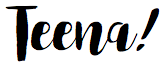
Teena Hughes


